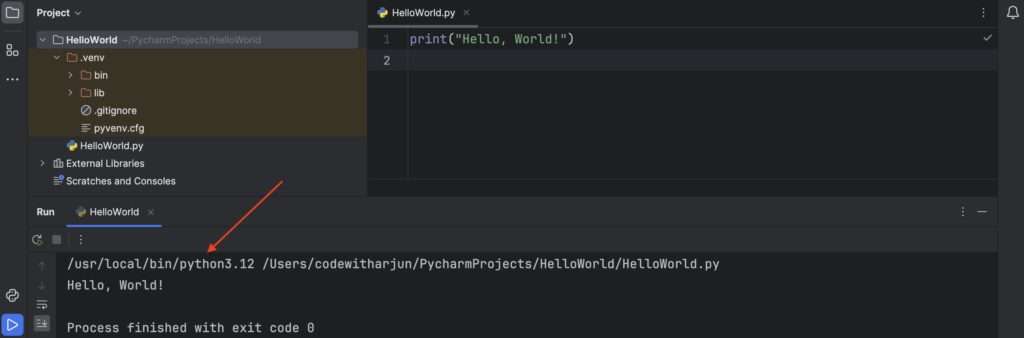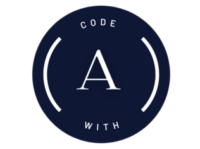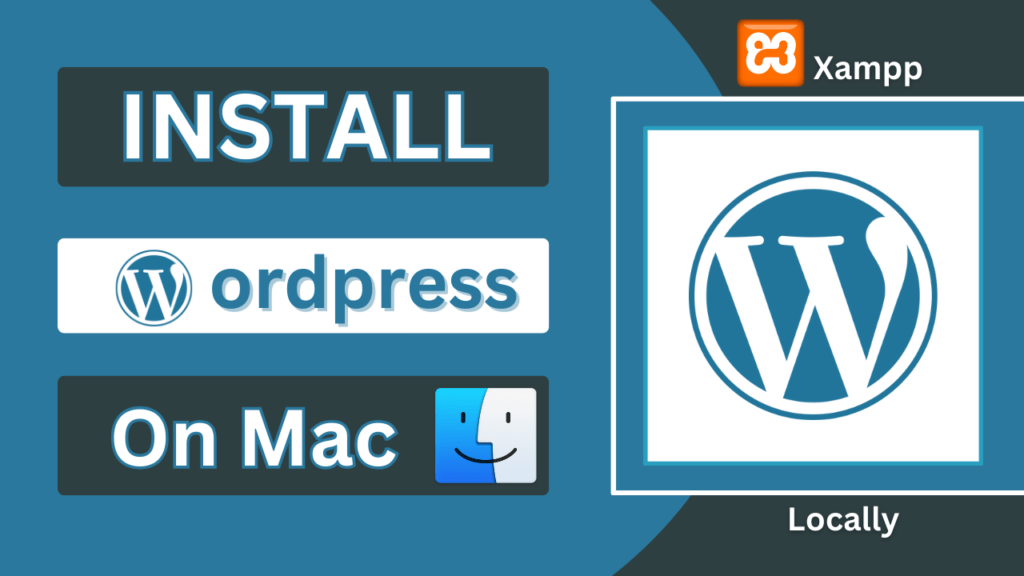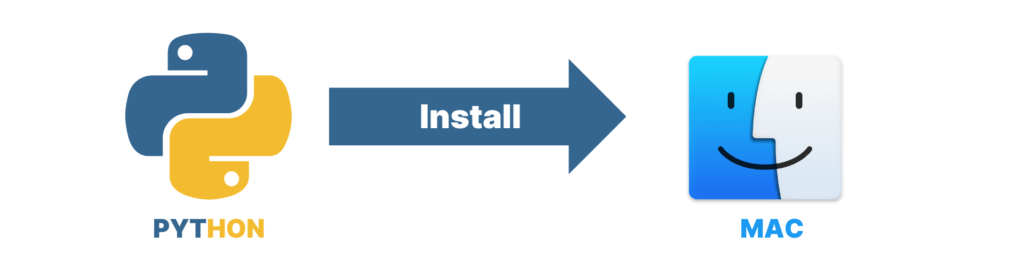
Python is the most popular programming language, used for Artificial Intelligence, Machine Learning, backend development, and more. In this comprehensive tutorial, I will show you how to install Python on your Mac and write your first “Hello, World!” program using Python and PyCharm.
Step 1 : Download Python
- Open your favourite browser and search for download python. Or directly click on the link below.
- Download Link : https://www.python.org/downloads/
Step 2: Install the downloaded file
- Now just double click on downloaded .pkg file which will open the Installer.
- Just click on pressing continue this will install python on our system.
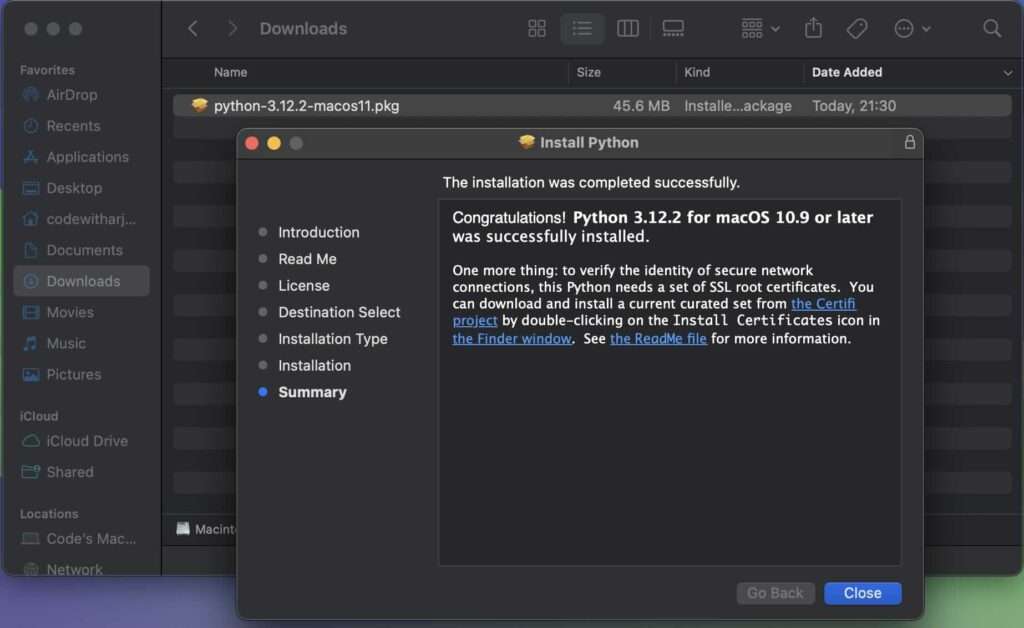
So, python has been successfully installed in our system. Now, to run first python program we will download pycharm.
Step 3: Download PyCharm
- Now to download PyCharm Community Edition. Just click on the following link
- Download Link Pycharm : https://www.jetbrains.com/pycharm/download/?section=mac
- Just download the dmg file and double click on it.
- And simply drag and drop into applications to install on the system.
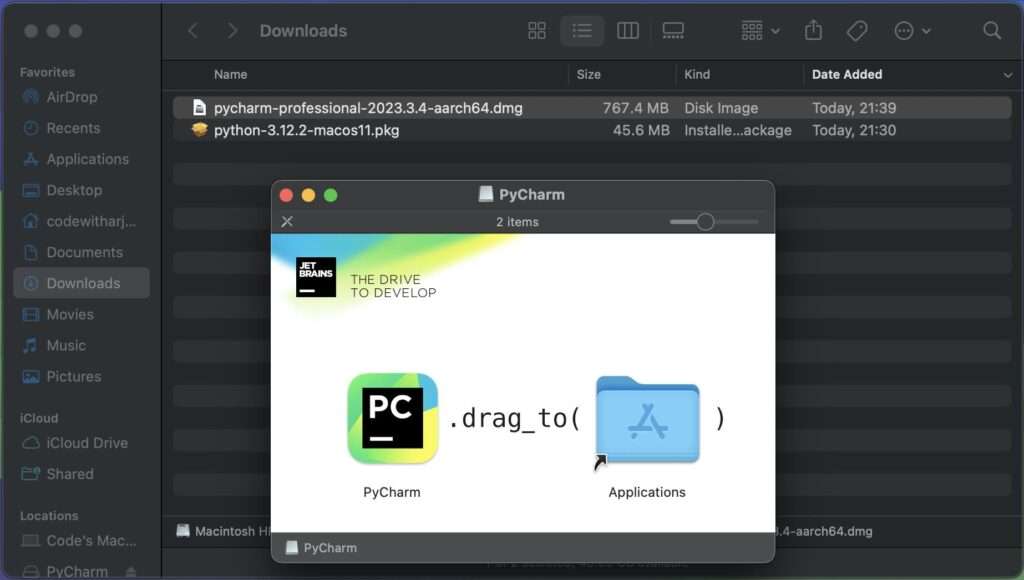
Step 4: Create project using PyCharm
- Now just create new project using pycharm.
- Click on “New Project”
- Just Give Project Name “HelloWorld” and choose the just install version of python.
- And click on “create”
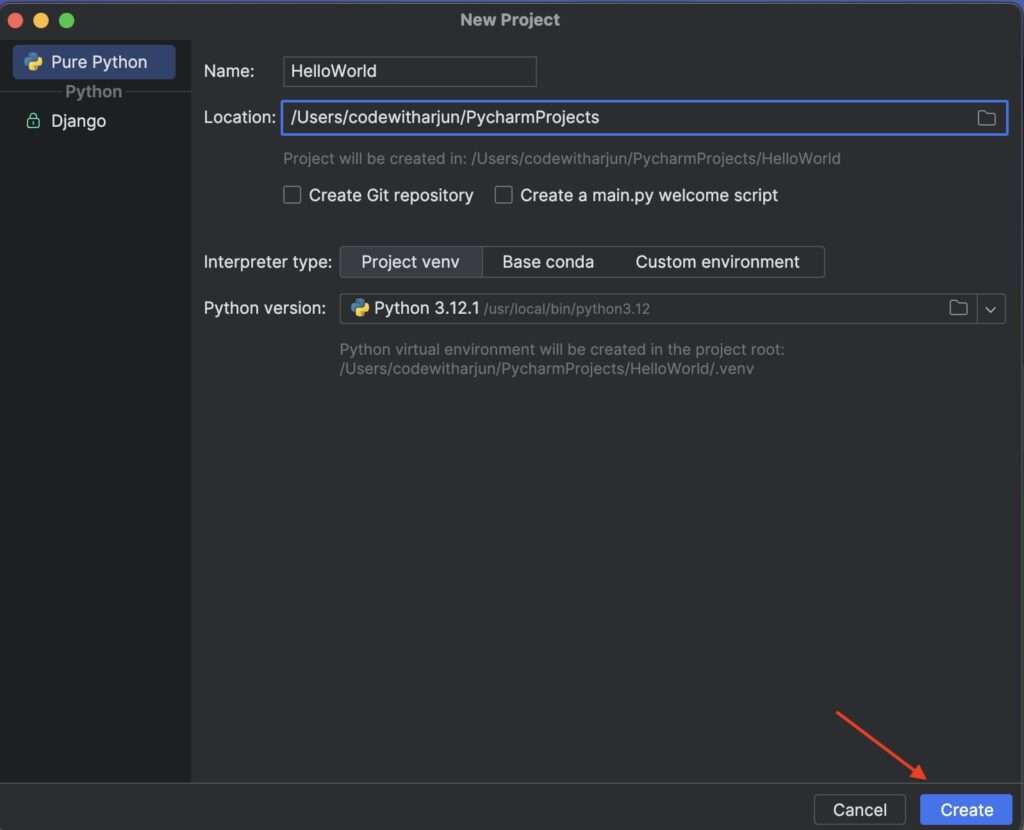
- Now right click on HelloWorld project and create new python file.
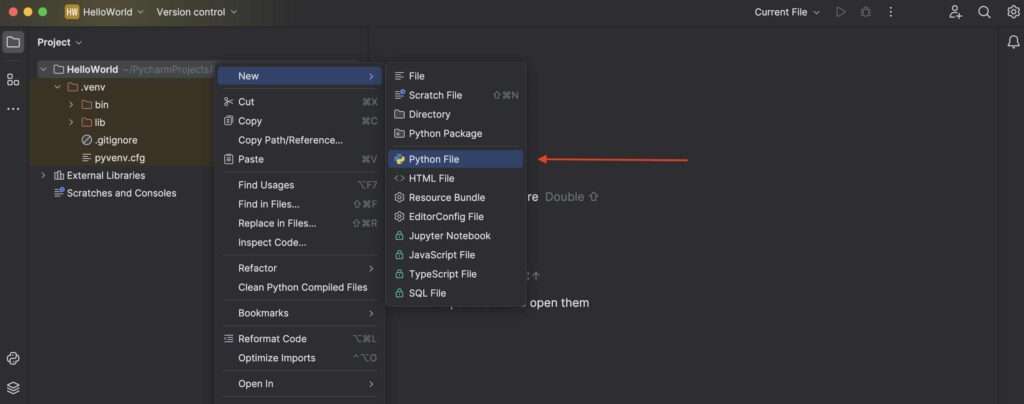
- Now create a new Python file with name “HelloWorld.py”
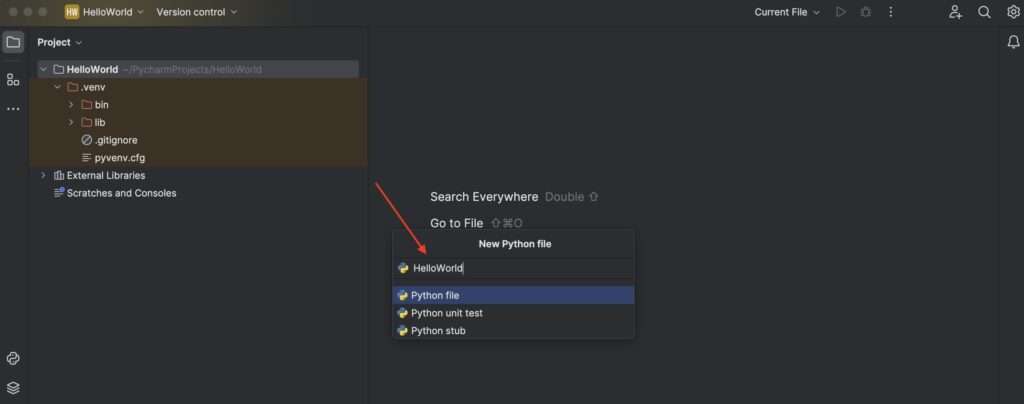
Step 5: Write Python Code
- Now Let’s write Program to display “Hello, World!”
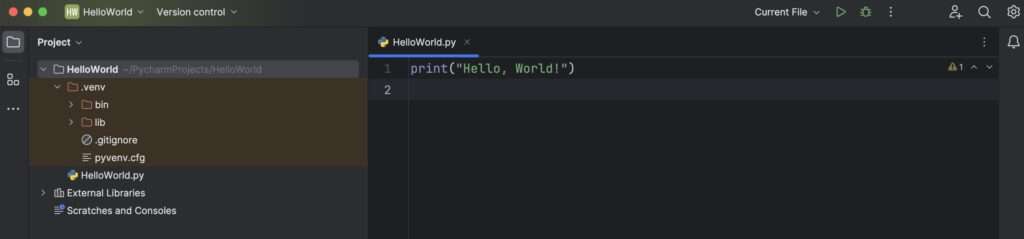
- Now simply right click and run prorgam.
Step 6: Run Python Code
- Now simply right click and click on run ‘HelloWorld’.
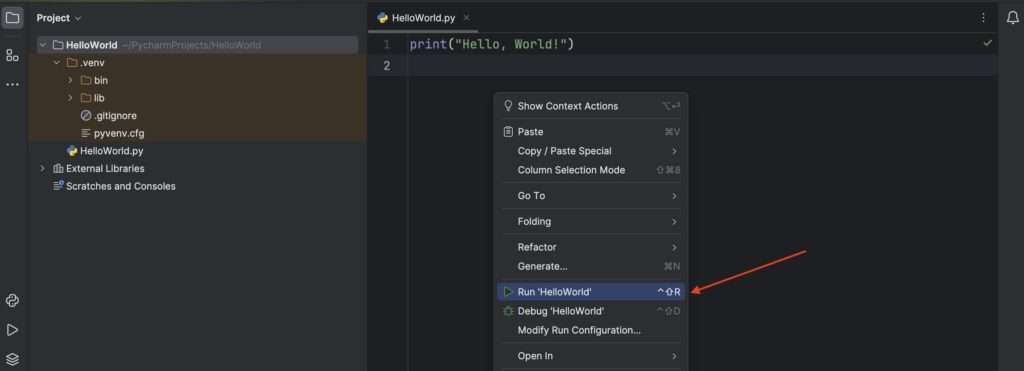
- The output will look like this.